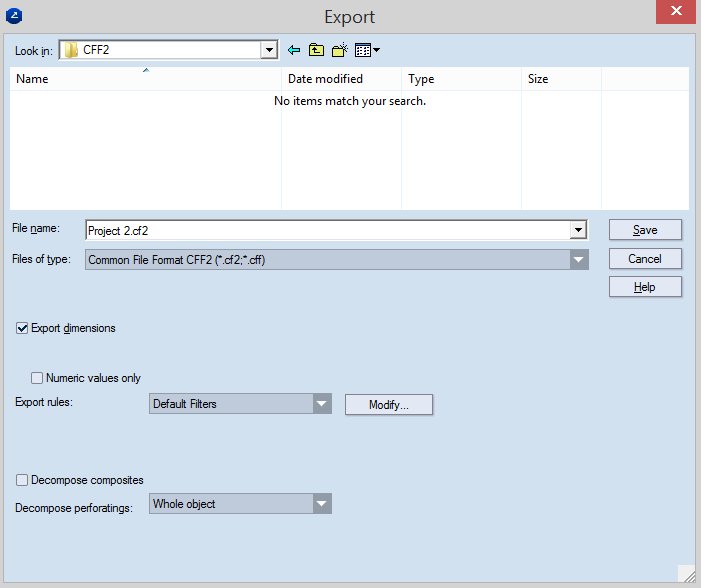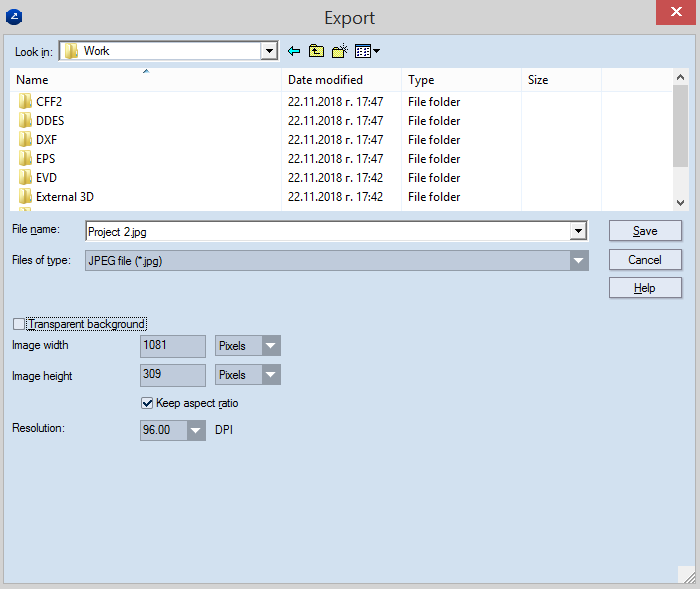Exporting Projects
You can export your project (when working in EngView Package Designer) into the following CAD-related file
formats: Common File Format CFF2 (*.cf2), DDES (*.dde;*.dds), AutoCAD DXF (*.dxf), Encapsulated Post Script (*.eps), Enhanced Meta File (*.emf, *.wmf) and Scalable Vector Graphics (*.svg). For *.dxf, *.emf and *.wmf files the system allows you to export either the whole project or just the currently active drawing.
You can also export to the following graphical formats: Bitmap (*.bmp), JPEG (*.jpg), TIFF (*.tif) and Adobe Illustrator (*.ai).
Adobe Systems Portable Network File (*.pdf) is supported, too.
General Use Procedure for Exporting to CAD File Formats
-
Open the Export dialog box: select File | Export...
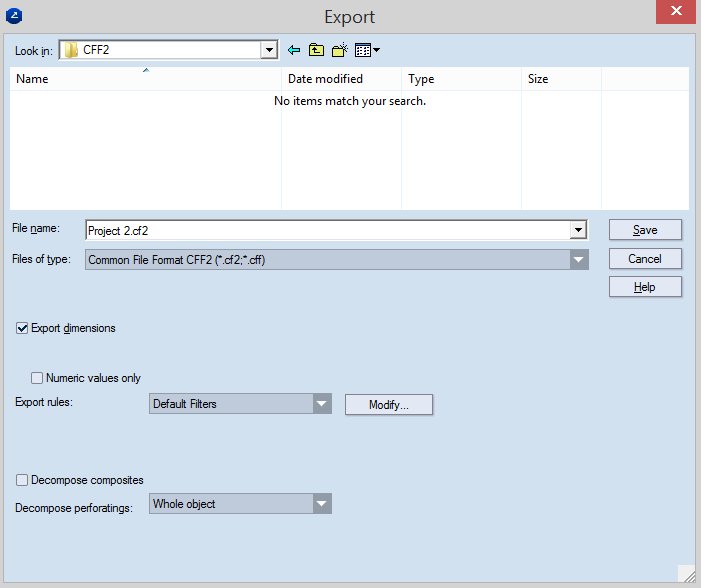
-
Browse to the desired folder where you wish to save the exported file.
-
Type the name of the file in the File Name field. You don't need to type the file extension, i.e. the system adds it automatically depending on the export format you choose.
-
Select the desired CAD-related export format in the Files of Type list: Common File Format CFF2 (*.cf2), DDES (*.dde;*.dds), AutoCAD DXF (*.dxf), Encapsulated Post Script (*.eps), Enhanced
meta file (*.emf, *.wmf) or Scalable Vector Graphics (*.svg).
-
Check the Export current drawing checkbox if you wish to export only your active drawing without any other drawings existing in the project.
-
Click Save.
General Use Procedure for Exporting to Graphical File Formats
-
Open the Export dialog box: select File | Export...
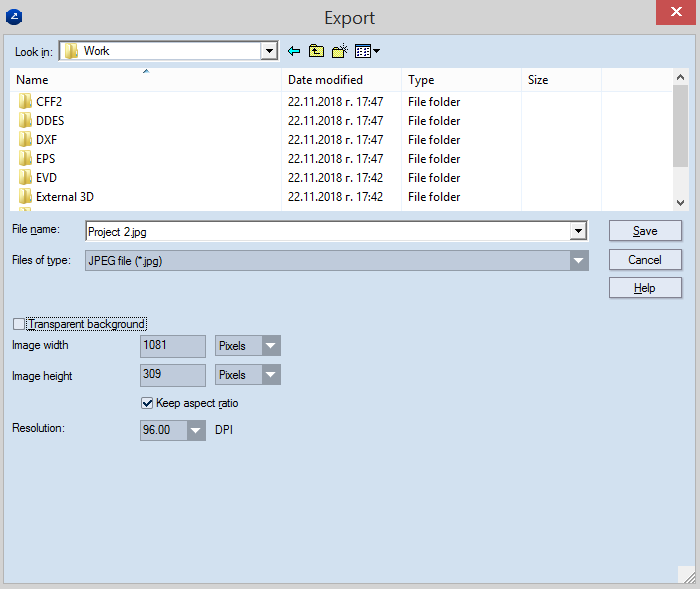
-
Browse to the desired folder where you want to save the exported file.
-
Type the name of the file in the File Name field. You don't need to type the file extension - the system will add it automatically depending on the export format you choose.
-
Select the desired graphical export format in the Files of Type list: Bitmap File (*.bmp), JPEG file (*.jpg), TIFF file (*.tif) or Adobe Illustrator™ (*.AI) file.
-
Click Save.